How to Add a Custom Field to an Asset Attribute Dashboard
Objective: Gain an understanding of how to add a custom field to an asset attribute dashboard.
When viewing an Asset's Attributes Dashboard, it's possible to configure the Dashboard to display specific Attribute information, rather than by drilling down into an Attribute sub-menu. For example, the 'Ownership' attribute information could be made immediately visible, so that users can get this information without having to go into the 'Management' section within the 'Attributes' menu.
It is possible to do this for any such field, however, the 'Ownership' attribute will be used as an example to illustrate the process.
Constructing an Attribute Search Profile
The first step is to build and save a Search Profile that contains the desired field, using the Advanced Search module. In this example, a profile that returns the 'Ownership' field for an asset is created:
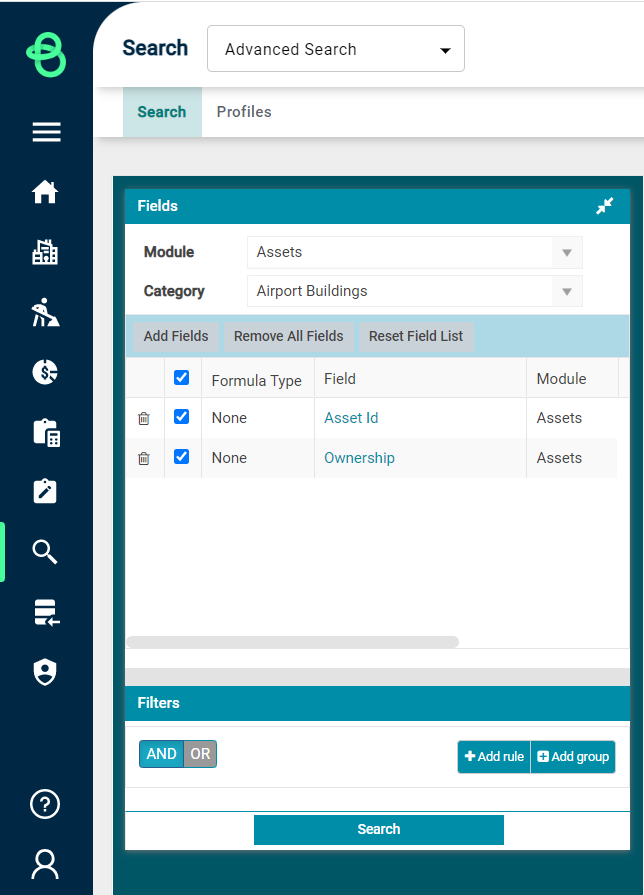
When adding the 'Ownership' field to the search profile, or any similar attribute field, it can be located by choosing a specific Asset Category instead of leaving the 'Category' option as 'blank' by default selection. This is done by selecting the 'Add Fields' button and then selecting an available Asset category from the dropdown menu.
It is then possible to select the 'Ownership' field to add it to the search profile.
Once this is done, save the search profile through the Actions menu in the top right by choosing 'Add New Profile', and then by giving this profile an appropriate name.
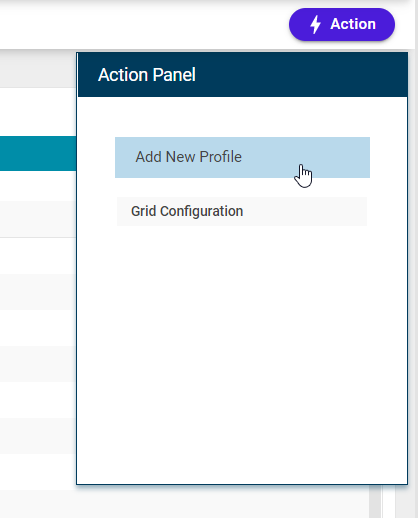
Adding Custom Attributes to the Asset Dashboard
With the custom search profile now saved, the next step is to add it to an Asset's Attributes Dashboard.
Navigate to the Asset, and select 'Edit Layout' from within the Actions menu.
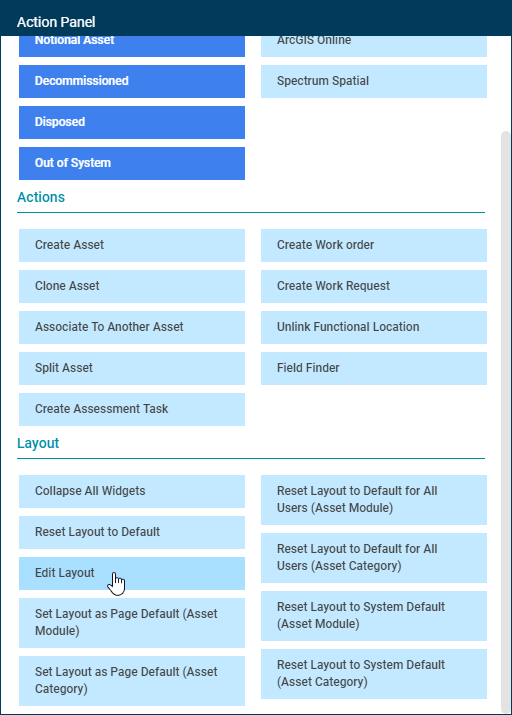
Select the 'New Blank Widgets' tab, then drag-and-drop a new 'Attributes List' widget onto the dashboard.
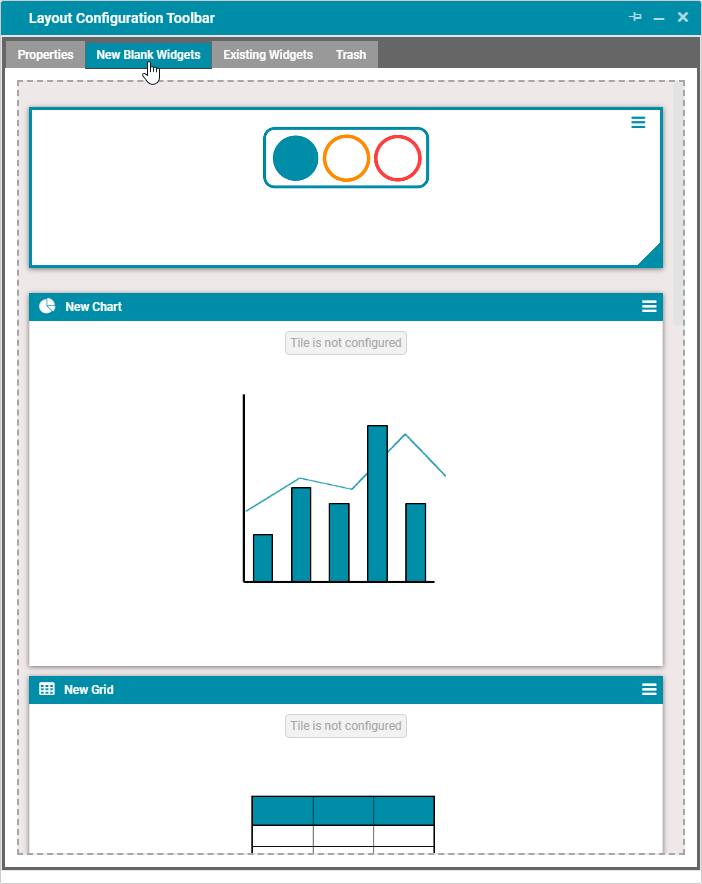
From here, close the layout configuration toolbar popup, and save the layout using the Actions menu.
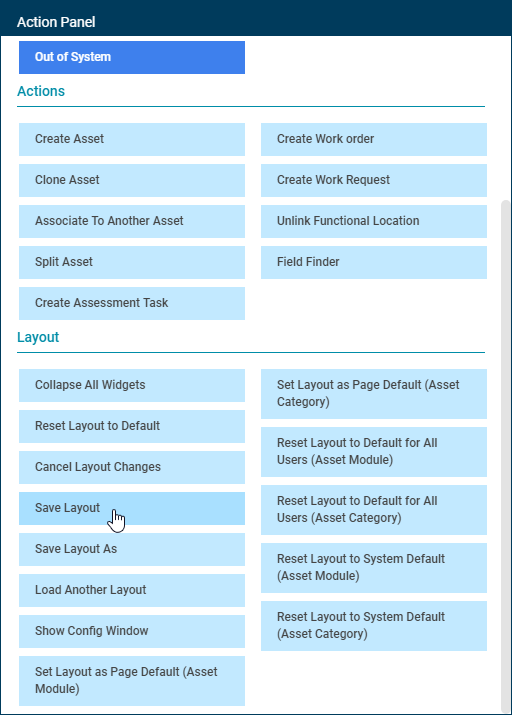
Next, click on the top right-hand corner of the new blank widget and select 'Configure Profile'.
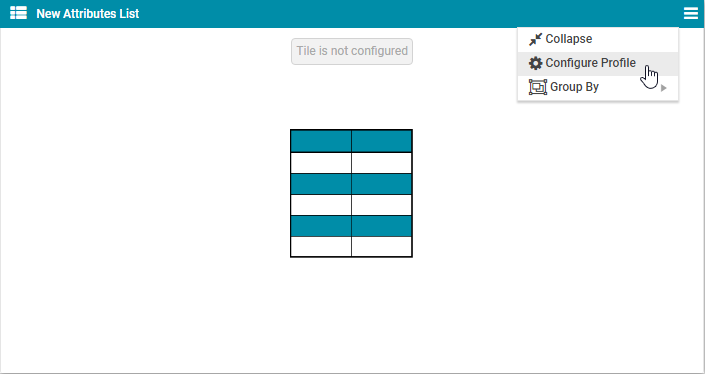
The following screen will appear.

Search and choose the Search Profile which was saved in the first steps (the 'Favourites Only' toggle may need to be disabled in order to find the profile) and ensure that the 'Contextual' toggle is enabled. The Contextual toggle will narrow the Search Profile result set to only returns values for the current asset – in this case, only the Ownership details of the currently viewed asset will display. Choose 'Save' to finalise the profile configuration, and finally 'Save Layout' from the Actions menu to conclude the configuration.
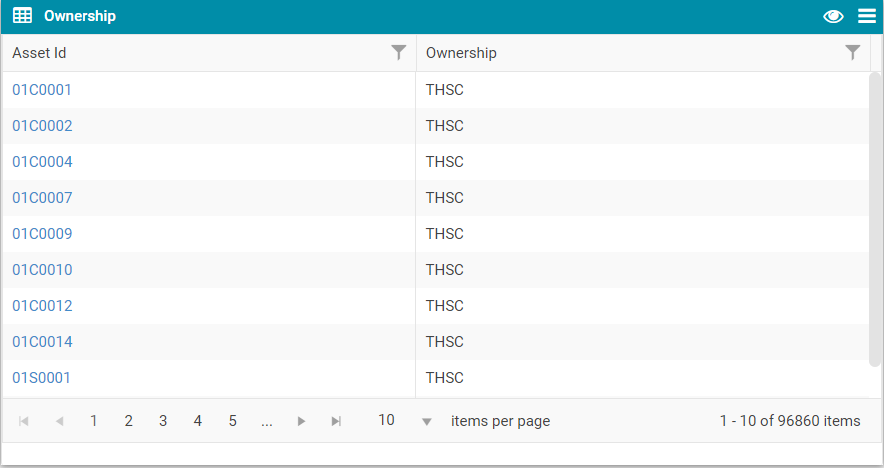
The 'Ownership' field for this asset will now be visible on the dashboard. To apply this to all assets, use the Actions menu to either set the current layout as the default page layout for all of the assets module, or for just this specific asset category.
